
|
Users Guide
|



to learn how to use all of the GREAT features on this site.
|

|
Suggestion?
|


Do you have an idea for something not listed within our website? Please send it to us! We would love to hear from you.
Use our Contact form to send us your suggestions.
|

|
Articles Management
|


You must be logged in to access the options below.
|

|
Auto Sales Management
|


You must be logged in to access the options below.
|

|
Business Management
|


You must be logged in to access the options below.
|

|
Coupons Management
|


You must be logged in to access the options below.
You must have a business listed in our directory to add your coupon here. Please contact us for details!
|


|
Real Estate Management
|


You must be logged in to access the options below.
|
 |
 |
| FAQs |


Frequently Asked Questions
Users Guide
-
Registering & Logging In
-
How do I register as a user?
-
How do I login?
-
Business Directory
-
How do I post my business to the business directory?
-
Classified Ads
-
How do I post my products and price list?
-
Coupons
-
How do I post a coupon ad for my business?
-
Events Calendar
-
Banner Ads
-
How do I post a banner ad for my business?
-
Pricelists
-
How do I post my products and price list?
-
Articles
Answers:
Q: How do I register as a user?
A: 1. Click the "Register" or "Register Here" link.
2. Complete the user detail form (Username & Password is case sensitive).
3. Click the "Register" button.
You will then be sent an E-mail message with instructions for activating your account.
4. Click the link in your E-mail message to confirm and activate your account.
Top
Q: How do I login?
A: Click the "Login" link.
Enter the Username and Password you registered with.
Click the "Login" button.
You will then be taken to the User Control Panel. It is from here that you will have access to use the features on our site. Once you leave the User Control Panel and go to another part of our site site, you do not have to go through the login process again to return to the User Control Panel. Simply click the "Login" link and it will automatically take you back into the User Control Panel.
Top
Q: How do I post my business to the business directory?
A:
- You must be a Registered User.
- After you register, click the "Login" or the "User
Login" link.
- Enter the Username and Password you registered with.
- Click the "Login" button.
(You will then be taken to the User Control Panel.)
- Click the "Business Directory" icon in the User Control Panel
(this will take you to the Current Business Listings page).
- Click the "Add a new business listing to the city directory"
link.
- Complete the details form for your business listing. In the latter part of
the details form you will be able to:
- choose up to 3 different categories to list your business in.
- upload a logo or photo of your business.
- choose which package option that you would like (either Standard
Package or Premium Package).
- depending upon the package option you choose, you may choose
additional options for your business listing such as bold your
listing, highlight your listing,
add an attention grabber icon, or list your products/services and their
prices.
- Select your payment option.
- Click the "Submit Business" button.
Top
Q: How do I post my products and price list?
A:
- You must be a Registered User.
- After you register, click the "Login" or the "User
Login" link.
- Enter the Username and Password you registered with.
- Click the "Login" button.
(You will then be taken to the User Control Panel.)
- Click the "Price Lists" icon in the User Control Panel (this
will take you to the Price Lists page).
- To use the Price Lists feature you must have chosen the Price Lists option
when you listed your business in the business directory.
Top
Q: How do I post a coupon ad for my business?
A:
- You must be a Registered User.
- After you register, click the "Login" or the
"User Login" link.
- Enter the Username and Password you registered with.
- Click the "Login" button.
(You will then be taken to the User Control Panel.)
- Click the "Coupons" icon in the User Control
Panel (this will take you to the Coupons page).
- Click the "Click Here" link.
- Enter the number of coupons you would like to have.
- Select your payment option.
- Click the "Purchase Coupon(s)" button.
Top
Q: How do I post a banner ad for my business?
A:
- You must be a Registered User.
- After you register, click the "Login" or the
"User Login" link.
- Enter the Username and Password you registered with.
- Click the "Login" button.
(You will then be taken to the User Control Panel.)
- Click the "Banners" icon in the User Control
Panel (this will take you to the Banners page).
- If you do not have a Banner already created, you may use
our Banner Creator Tool and create your own banner. To create your own
banner:
- Click the "Banner Creator" icon.
- Select the Banner Template that you would like to use
for your banner.
- Click the "Continue" button.
- Complete the banner design form details.
- Click the "Update Preview" button to see your
new banner creation.
- If you do not like the banner, simply redo the design
form details and click the "Update Preview" button again. Do
this as many times as you like until you get your banner the way you
want it to be.
- When your banner is the way you like it, click the
"Accept Banner" button.
- Your banner is now ready to use. You need to download
and save it on your computer for safe keeping. Simply click the
"Click here to download your banner" button and save your
banner picture in a file folder on your computer and remember where you
saved it.
- If you already have a banner or you have just created a
banner using our Banner Creator Tool, click the "Banners" icon to
return to the Banners page.
- Choose where you want your banner ad to be located, either
at the top of our web pages or at the bottom of our web pages.
- Click the "Click Here" link in the section that
you want your banner to be located in.
- Enter the number of banners you would like to have.
- Select your payment option.
- Click the "Purchase banner(s)" button.
Top
Q: How do I post my products and price list?
A:
- You must be a Registered User.
- After you register, click the "Login" or the "User
Login" link.
- Enter the Username and Password you registered with.
- Click the "Login" button.
(You will then be taken to the User Control Panel.)
- Click the "Price Lists" icon in the User Control Panel (this
will take you to the Price Lists page).
- To use the Price Lists feature you must have chosen the Price Lists option
when you listed your business in the business directory.
Top

|
|
 |

|
Bullhead City Time
|


|

|
Local Shopping
|


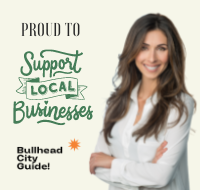
We Are Proud To Highlight
Local Businesses
Shopping Local
is Good for the Community!
- Click Here -
|
 |
